Many PC users does not know how to create a new drive in their PC, this is just because, the process of creation of a new drive is not an easy task. Due to this most of the PC contains the same number of drives which was created by the service engineers while the PC was bought. Most of the users does not know in deep about partitioning of the hardisk. So we had decided to make everyone bothered partitioning hardisk and creation of new drives.Follow the tutorial to become an expert in hardisk partitioning.
So to create a new drive you should first go to disk management..
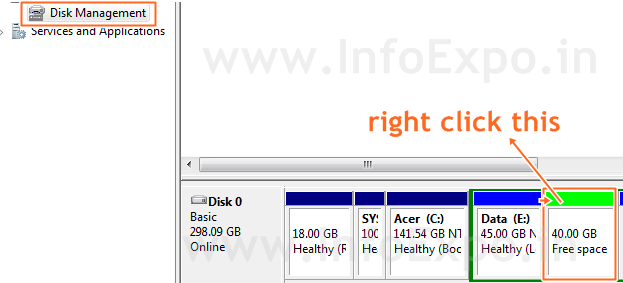
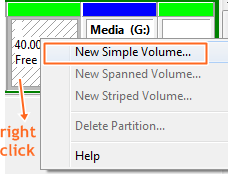
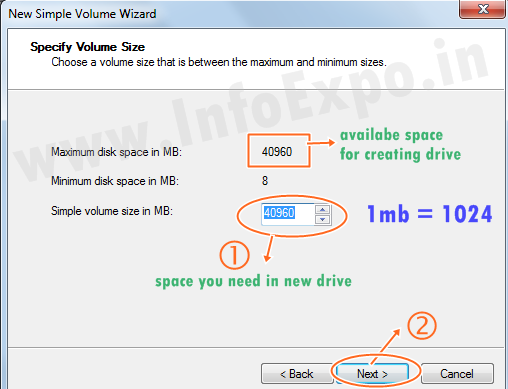
Are you finding any difficulty , just leave a comment for immediate solution for your problem.......!
Follow steps/refer images - to reach disk management:
- Right click on my computer in desktop
- Click manage option.
- Now a new window arises
- You can find disk management on the left side of that window
Now click on disk management option, now complete details about your drives can be seen.
Follow steps/refer images - to create new drive:
- You can find a free space box (light green coloured) among the drive boxes.
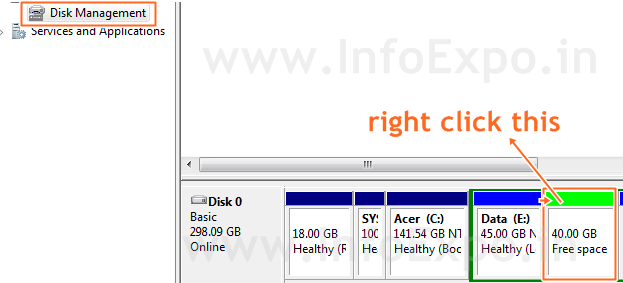
- Right click on that box
- Click on the New Simple Volume option in it.
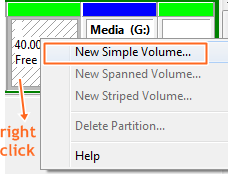
- Now the wizard for new drive creation arises.
- Click next to begin,
- Now in the window , available free space is shown
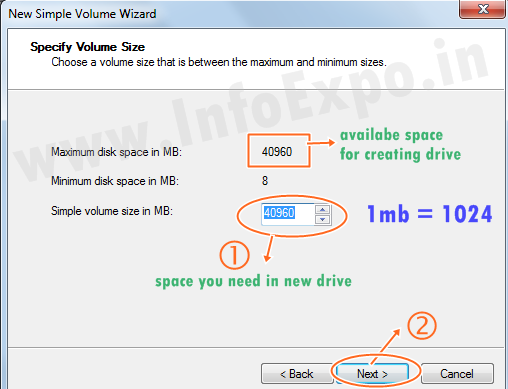
- Below that you will find new Simple volume size , enter the size of the new drive you want to create .For example i want to create drive of 20GB, then, i will enter 20480 in column, i.e 20*1024=20480 (1GB=1024 mb, sorry for the mistake in the picture above) so multiply your needed GB with 1024 and enter.
*Note: Value you are entering should not be more that maximum disk space in the first line
- Now click next button
- Assign a letter for drive like D,E,F,G etc..
- Click Next button
- Now in the new box give name to drive.. like media, files, games, softwares , local disk etc
- Refer image below and continue
- Click next button and continue and finish
- You are done , your new drive has been created, check in my computer
Are you finding any difficulty , just leave a comment for immediate solution for your problem.......!
| Tweet |
|---|
| Join SMS Channel 100+ users |
|---|
















